I still remember the exact moment. It was 2:43 AM, my third cup of coffee was cold, and the deadline was a few hours away. I stared at my Figma file—layers overlapping, assets misnamed, spacing off by pixels, and design tokens scattered like confetti. I had promised a flawless design system handoff for a major client presentation the next morning. One mistake and the dev team would roast me. That night, a single plugin turned everything around. Yep, the Figma plugin that saved my career wasn’t some fancy, hyped extension. It was something so simple, so effective, it made me question how I ever worked without it.
Before the Plugin: Chaos, Panic, and Missed Deadlines
Let me paint the picture. I’d been freelancing full-time for almost 18 months. Figma was my bread and butter, but as my projects grew in complexity, I was sinking deeper into disorganization. Naming layers manually? Tedious. Making sure everything followed the 8px grid? Forget it. Checking for contrast issues on 50+ frames? Hours lost. Accessibility? A black hole. By the time I realized I needed help, I was already losing clients due to messy handoffs and inconsistent UI.
I tried organizing manually, setting up checklists, even hiring a junior designer to review my files. But nothing stuck—until I found the plugin that would change everything: “Design Lint.”
At first glance, it just looked like a linting tool. But what it really offered was sanity. In a single click, it highlighted all the inconsistencies in spacing, missing text styles, unlinked components, and rogue colors. It became my QA buddy, my silent proofreader. The very tool that led me from doubt to confidence. The Figma plugin that saved my career was just a few megabytes, but it had the impact of a full design operations team.
How Design Lint (and Others) Changed My Workflow Forever
You might be wondering: “Just one plugin?” Honestly, it started with one, but it didn’t stop there. Once I got a taste of automation inside Figma, I was hooked. Here’s how my workflow evolved after embracing plugins:
1. Design Lint: My Career’s Silent Hero
The plugin checks for inconsistencies in color, text styles, spacing, and auto layout. What used to take hours of combing through every frame now takes 30 seconds. I once used it on a 78-screen project and found over 200 style issues. It saved me from a potential disaster during a handoff to a picky enterprise client.
2. Rename It: Order from Layer Chaos
This was the second life-saver. Rename It lets me batch rename layers with sequences, smart labels, and patterns. No more “Frame 148 Copy 2.” When developers open my Figma files now, they smile instead of groaning. It’s been instrumental in team projects too—especially when working with large design systems.
3. Themer: For Design System Scaling
Switching between light and dark themes used to be a nightmare. Themer changed that. I could apply a whole set of tokens with one click. Not only did it speed things up, but it also helped me build theming into my process from day one, which made clients feel like I was ahead of the curve.
4. Content Reel: Realistic Data, Instantly
No more “Lorem ipsum” and “John Doe.” With Content Reel, I could populate designs with real names, emails, photos, and even addresses. Clients loved seeing realistic previews—it made the designs feel alive and ready to go. And it made usability testing much more effective.
5. Figmify: Developer Handoff Heaven
This one was a recent discovery, but wow. Figmify simplifies CSS and design tokens for developers. I used it on a startup dashboard project, and the dev team sent me a thank-you email. That never happens.
The Turning Point: From “Who Made This Mess?” to “Who Designed This?”
The moment I truly realized the impact of these tools was during a client review session. I shared my Figma file with the CTO, expecting the usual crossfire of “this spacing is off” and “why aren’t these components consistent?” Instead, he said, “This is the cleanest Figma file I’ve ever seen.”
That was it. Validation. It wasn’t just about getting designs right—it was about building trust.
The plugin that saved my career didn’t just fix my Figma file. It fixed how others perceived my professionalism. In freelancing and agency work, that’s everything.
H2: Why “The Figma Plugin That Saved My Career” Is More Than Just a Catchy Phrase
You’ve probably seen headlines like this before and thought, “Okay, exaggeration much?” But in my case, it’s dead serious. That one plugin led to a domino effect:
- Fewer revision cycles
- Happier clients
- More referrals
- Confidence in large-scale projects
- Faster delivery
- Better team collaboration
And most importantly, I stopped fearing feedback. That’s huge.
H2: Lessons Learned From The Figma Plugin That Saved My Career
So what did I really learn from this experience?
1. Your Tools Are Your Team
Even if you’re a solo designer, plugins can act as your QA, your copywriter, your naming enforcer. Use them wisely, and you expand your capacity without burning out.
2. Don’t Wait Until You Burn Out
I didn’t go searching for the plugin until I was deep in design chaos. I could’ve saved myself so many all-nighters had I adopted better tooling sooner.
3. Client Confidence Starts With File Hygiene
You might be designing the best UX in the world, but if your Figma file is a dumpster fire, the devs will hate you, and clients will question your attention to detail. Plugins help keep things clean.
4. Try, Fail, Replace
Not every plugin will work for you. Some are overkill, some are broken, some have bad UX themselves. That’s okay. The key is to keep exploring and rotating your toolkit until it clicks.
5. Documentation > Design Gimmicks
What really impressed my clients wasn’t the trendy animations I mocked up—it was the fact that my file had organized pages, labeled components, and built-in guidelines. Tools like “Design Lint” and “DocuFigma” helped automate that.
From Surviving to Thriving as a Designer
After finding my groove with the right plugins, I started documenting my process and even offering “Figma File Audits” as a service. It turned into a secondary revenue stream. Other designers reached out asking how I made my files so dev-friendly. I even created templates that I now sell passively.
It’s funny—what started as a desperate attempt to fix a broken workflow became a career boost. Plugins were no longer optional. They became part of my identity as a designer who delivers clean, dev-ready work.
What Should You Do Now?
If you’re a designer struggling with file mess, lost time, or grumpy developers, don’t wait for the panic moment like I did. Start exploring the plugin library. Here’s a quick checklist:
- Install Design Lint and run it on your latest file
- Use Rename It to organize your layers
- Try Content Reel for realistic data
- Add Themer to your design system projects
- Set a recurring weekly slot to explore new plugins
These tools aren’t magic wands—but they do remove friction. And removing friction lets you focus on what you do best: solving problems through design.
FAQs
Q1: What’s the best Figma plugin for beginners?
Start with “Design Lint.” It gives you instant feedback and teaches you good practices.
Q2: Are Figma plugins free?
Most are! Some advanced ones have paid versions, but many powerful ones are completely free.
Q3: Can plugins slow down Figma?
Only when running heavy plugins on very large files. But it’s rare.
Q4: How many plugins should I use?
Only what you need. Start with 3-5, then build your stack as your workflow matures.
Q5: Do clients care about clean Figma files?
Yes—especially developers and project managers. Clean files = professional delivery.
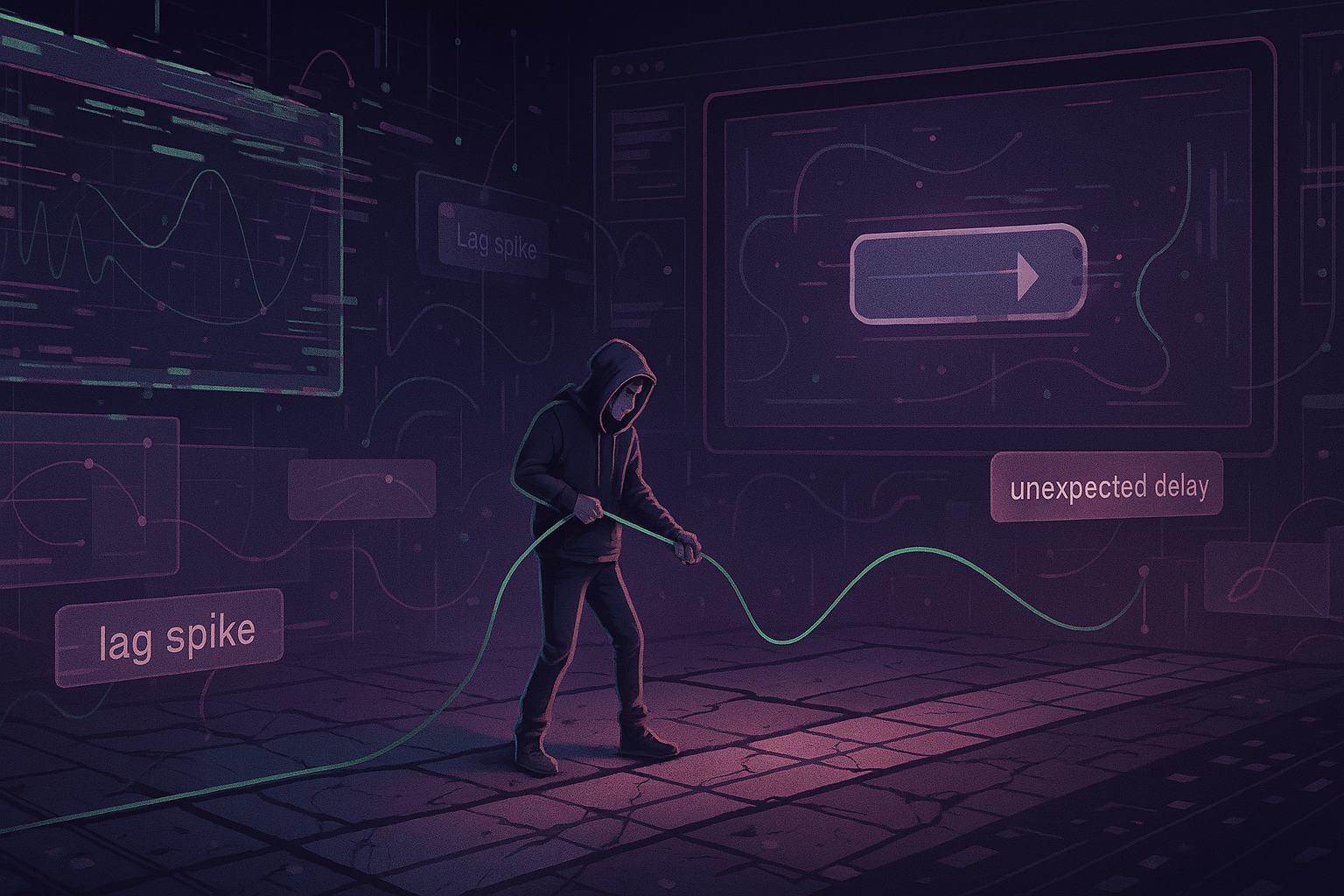
Leave a Reply