Designing forms is something every developer eventually has to face. Whether it’s a simple newsletter signup or a complex onboarding process for a healthcare application, the devil is in the details—especially when it comes to accessibility. One of the most overlooked areas? Error messages and inline validation. It’s not just about showing a red outline when someone messes up. It’s about guiding users with clarity, consistency, and empathy, no matter what their abilities or devices are.
In this post, we’ll dive deep into designing accessible forms with a strong focus on error messaging and inline validation patterns. We’ll cover best practices, common pitfalls, and real-world techniques that can help every user succeed—whether they’re using a screen reader, a keyboard, a mobile device, or all of the above.
Let’s break it down.
Why Accessible Forms Matter More Than You Think
Forms are one of the most common points of interaction on the web. Users rely on them to register, purchase, apply, and communicate. When a form doesn’t work for someone—due to visual, cognitive, or motor limitations—it doesn’t just frustrate them. It locks them out.
From a legal standpoint, failing to provide accessible forms can lead to compliance issues with standards like WCAG, Section 508, or the Accessibility for Ontarians with Disabilities Act (AODA). But more importantly, it’s about respect. Designing accessible forms is just good design.
A huge part of that is getting your error messages and validation right.
Common Accessibility Issues in Forms
Before diving into solutions, let’s call out some of the usual offenders:
- Vague error messages like “Invalid input” that leave users guessing
- Color-only indicators (red borders) without text or icon alternatives
- Validation that fires too early or too late, causing confusion
- No focus indication when an error occurs—leaving screen reader users in the dark
- Poor keyboard navigation, especially when trying to fix a mistake
Every one of these problems is avoidable if we think intentionally about our error handling and inline validation techniques.
Designing Accessible Forms: Error Messaging and Inline Validation Patterns
Let’s talk patterns. The keywords in our title—Designing Accessible Forms: Error Messaging and Inline Validation Patterns—aren’t just buzzwords. They represent a framework for how modern forms should behave.
Here’s a breakdown of best practices that work in real life.
Use Clear, Specific Error Messages
Clarity is king. Instead of “Invalid input,” say “Email must include an @ symbol.” Or even better, “Enter a valid email, like [email protected].”
Your messages should:
- Be specific about what’s wrong
- Suggest how to fix it
- Avoid jargon
- Work with screen readers (we’ll get to that)
Always assume someone might be anxious, tired, or distracted. Your job is to calmly guide them back on track.
Trigger Inline Validation at the Right Time
There’s a fine line between helpful and annoying. Triggering error messages too soon—like while someone is still typing—can feel hostile. Too late (like after form submission), and they feel ambushed.
Best pattern?
- Validate on blur (when they leave a field)
- Validate on submit (as a catch-all)
- Optionally revalidate on input after an error has been shown
This way, you’re not punishing users mid-typing, but also not letting them submit a broken form.
Place Error Messages Smartly
Positioning matters a lot. Your error message should appear next to the field, preferably right below it. This placement:
- Helps sighted users associate the message with the right field
- Works better for responsive layouts
- Keeps your design tidy
Additionally, use an icon or aria-live region to make screen readers aware of the error in real-time.
Don’t Rely on Color Alone
The classic red border isn’t enough. Users with color blindness (or users in sunlight!) may not notice it.
Combine visual cues:
- Red border and error icon
- Descriptive error text
- Bold font weight or distinct shapes
This redundancy helps everyone—and is required by WCAG.
Use aria-invalid and aria-describedby
These two attributes are your accessibility MVPs.
aria-invalid="true"tells screen readers the field has a problemaria-describedby="error-id"links the field to a specific error message
Here’s a quick HTML example:
<input id="email" type="email" aria-invalid="true" aria-describedby="email-error" />
<p id="email-error" role="alert">Please enter a valid email address.</p>
The role="alert" ensures screen readers announce the error immediately when it appears.
Keep Errors Persistent Until Fixed
Don’t make error messages disappear automatically. This frustrates slow readers and screen reader users alike. The message should stay until:
- The user corrects the error
- The form is resubmitted
Vanishing messages = frustration.
Group Related Errors for Summary
If the form is long (say 10+ fields), consider showing a summary of errors at the top after submission. This gives users an overview and allows for keyboard-friendly navigation.
Example:
<div class="error-summary" role="alert" tabindex="-1">
<p>Please fix the following:</p>
<ul>
<li><a href="#email">Email is required</a></li>
<li><a href="#password">Password must be at least 8 characters</a></li>
</ul>
</div>
Make sure it receives focus on page reload so screen readers announce it.
Use Plain Language and Positive Tone
The way you phrase things matters. Compare:
- “You must enter a phone number!” vs. “Please enter your phone number.”
Gentler language reduces anxiety and makes your form feel human. And that’s a win for everyone.
Real-Life Example of a Form with Accessible Inline Validation
Let’s say you’re designing a signup form with fields for name, email, and password.
HTML (simplified):
<form id="signup">
<label for="name">Name</label>
<input id="name" name="name" required aria-describedby="name-error" />
<p id="name-error" class="error" role="alert">Name is required.</p>
<label for="email">Email</label>
<input id="email" type="email" name="email" required aria-describedby="email-error" />
<p id="email-error" class="error" role="alert">Please enter a valid email address.</p>
<label for="password">Password</label>
<input id="password" type="password" name="password" required aria-describedby="password-error" />
<p id="password-error" class="error" role="alert">Password must be at least 8 characters.</p>
<button type="submit">Sign up</button>
</form>
Use JavaScript to show/hide the errors based on validation rules, and make sure each field’s state updates with aria-invalid dynamically.
This combination of semantic HTML, ARIA attributes, and clean inline feedback makes the form usable across screen readers, keyboards, and all devices.
Error Messaging and Inline Validation Patterns in Mobile UX
Now let’s talk mobile. On smaller screens, error handling needs extra finesse:
- Inline messages should wrap nicely and stay close to their fields
- Avoid full-screen error dialogs unless critical
- Use input masks (like auto-formatting phone numbers) where possible
- Keep tap targets large and easy to interact with
- Trigger soft keyboard when error occurs—e.g., auto-focus the field
On mobile, less friction means more conversions.
The ROI of Designing Accessible Forms
Yes, building forms with accessible error messaging and inline validation takes more work. But the returns are huge:
- Higher completion rates
- Fewer support tickets
- Happier users
- Better SEO (thanks to semantic HTML)
- Legal compliance
It’s also a fantastic way to stand out in a sea of frustrating user experiences.
Quick Checklist for Error Messaging and Validation
Here’s your go-to list before shipping a form:
✅ Every field has a label
✅ Required fields are marked clearly
✅ Error messages are specific and helpful
✅ Validation fires on blur and on submit
✅ Errors are placed near the input
✅ Color isn’t the only error signal
✅ Errors stay visible until resolved
✅ aria-invalid and aria-describedby are used
✅ Errors are announced to screen readers
✅ There’s an error summary for long forms
Wrapping Up
When designing accessible forms, error messaging and inline validation patterns are more than just UI details. They’re critical parts of the user experience that affect usability, inclusion, and trust. Every time you take a moment to reword a vague message, structure your code for screen readers, or delay validation until it helps (not hinders), you’re doing your users a massive favor.
Accessible forms aren’t just for users with disabilities—they’re better for everyone. If you’ve ever been rushed, distracted, or frustrated by a form, you already know how much these little decisions matter.
So next time you’re designing accessible forms, error messaging and inline validation patterns shouldn’t be an afterthought. They’re the core of what makes your product usable by real people.
FAQs
1. What is inline validation in forms?
Inline validation checks user input while they fill out the form, providing real-time feedback.
2. Why is color not enough for error indicators?
Some users can’t perceive color differences, so always use icons and text alongside color.
3. How should error messages be displayed for screen readers?
Use aria-describedby and role="alert" to link inputs with error messages and ensure announcement.
4. When should I trigger validation?
Validate on blur or submit—don’t interrupt users while they’re typing.
5. Is it necessary to keep error messages visible?
Yes. Removing errors too quickly confuses users and reduces accessibility.
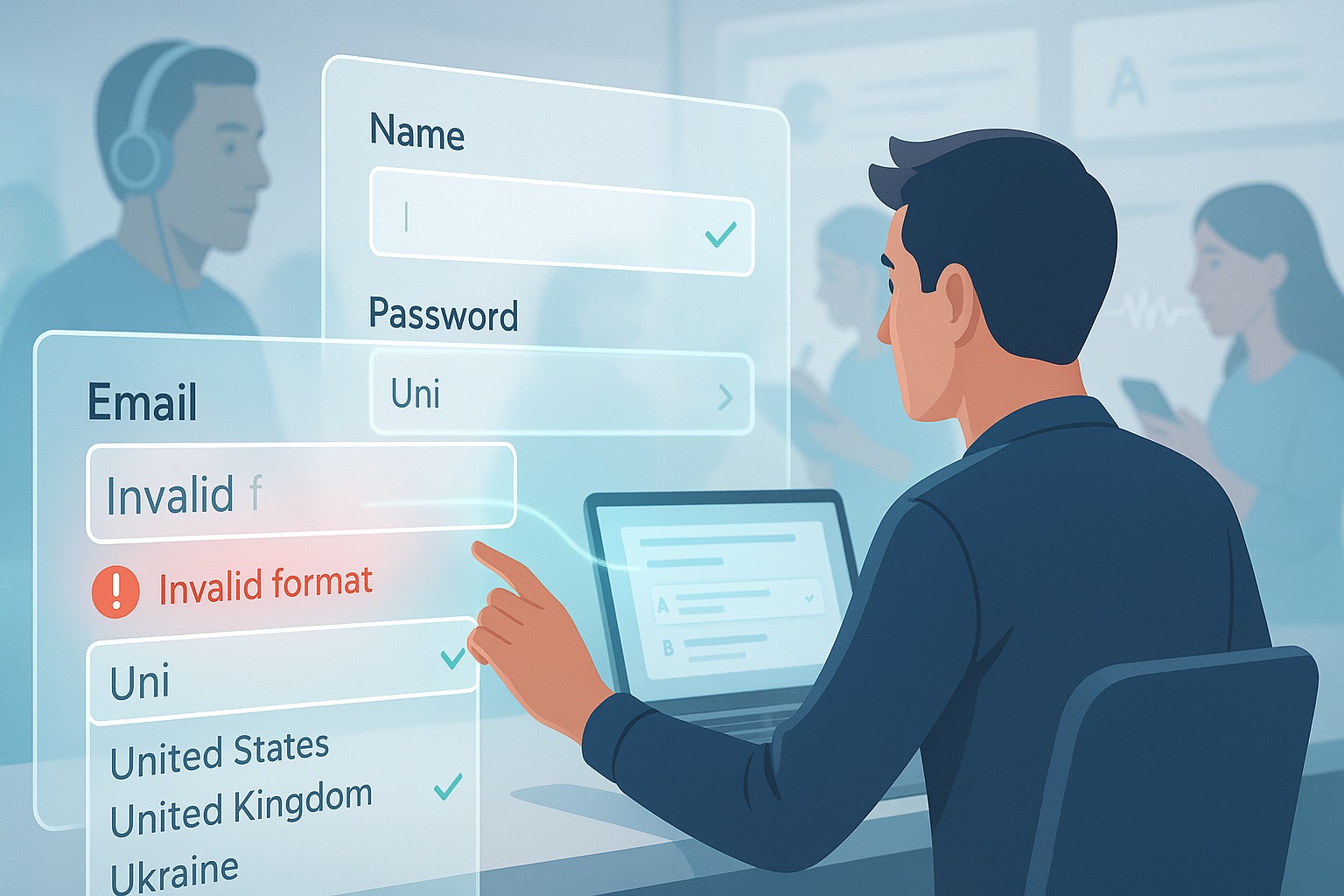
Leave a Reply