There’s a very specific kind of heartbreak that only developers and designers know — it’s not when a feature doesn’t work, or when the API fails, or even when a deploy crashes the entire staging site. It’s when your animation looks janky.
That’s what happened to me. What started as a quick “add some nice page transitions” task spiraled into a full-blown descent into animation debugging madness. And that’s how When Animations Go Wrong: My Frustrating Path to Smooth Transitions was born.
Let me walk you through it — and hopefully help you avoid the same rabbit holes I fell into.
The First Sign Something Was Off
I was building a simple single-page app for a portfolio. I thought, “Let’s spice it up with a fade-in and a smooth slide transition between sections.” I dropped in some CSS transitions, gave each section a .fade-enter class, and expected magic.
But instead, I got flickers. Lag. Elements popping into place like toast from a toaster. Nothing felt smooth, and worse — the animations were inconsistent. Sometimes buttery, other times jerky. And every time I hit refresh, the performance changed.
I figured I had messed something up. Spoiler: I had. But not in the way I thought.
When Animations Go Wrong: Debugging the Chaos
What I didn’t realize at first was how easy it is to think you’re writing clean animation logic — only to discover you’re stacking a mountain of layout thrashing, unnecessary repaints, and transition conflicts.
Here’s what actually went wrong (and maybe it’s happening in your project too):
- DOM Reflow Hell
I was triggering animations with JavaScript class toggles after DOM updates, which caused forced reflows mid-animation. It created a sort of hiccup effect where the browser paused to catch up. - Mixing Transition Types
Some elements were animated usingtransform, others withtop,left, andopacity. Bad idea. Transforms and opacity are GPU-accelerated. Position properties? Not so much. The result was stuttery animations with massive layout recalculations. - Overlapping Animations
I had nested animations where a parent and child both tried to animate on mount. It looked like they were fighting. The child would start fading in, and the parent would slam down a translateY move. It was a visual tug-of-war. - No Consideration for Device Performance
On my MacBook Pro, things looked passable. On an Android phone? Slides lagged, buttons delayed, and scroll became unresponsive. I learned the hard way that you can’t debug animations in isolation. - Overengineering With Libraries
At one point I brought in GSAP, Framer Motion, and anime.js — all at once. Don’t ask. I thought I was being flexible. Instead, I was layering conflicting requestAnimationFrame cycles. The page felt like it had motion sickness.
The “Fixes” That Didn’t Help
It’s worth mentioning all the things I tried that didn’t help — at least not right away.
- Setting
will-change: transformon everything. Whilewill-changecan be useful, abusing it bloats memory usage and can actually make performance worse. - Adding delays to animations to make them “feel” smoother — but really I was just masking problems.
- Using timeouts to trigger transitions. This only added unpredictability. Don’t rely on setTimeout for timing animations.
- Watching too many YouTube tutorials that promised “smooth transitions in 5 minutes.” None of them mentioned the dark side of animation performance.
What Finally Worked: My Path to Smooth Transitions
Now comes the part where I tell you what I should have done from the beginning. Here’s how I cleaned it up:
1. Stick to GPU-Accelerated Properties
The biggest leap in performance came from simplifying all animations to use only transform and opacity. No top, no height, no width. I even converted height-based transitions into scaleY transforms to keep the GPU happy.
2. Measure Before You Animate
I made sure all measurements and class toggles happened outside of the animation cycle. I used requestAnimationFrame properly, ensuring any DOM changes didn’t block painting. This avoided layout thrashing.
Example:
requestAnimationFrame(() => {
element.classList.add('animate-in');
});
3. One Library to Rule Them All
I picked Framer Motion and stuck to it. It handled mounting, exit animations, presence, and performance gracefully. The trick is to not override what it’s doing under the hood. Let the library do its job.
4. Kill Animations on Low-Performance Devices
I added a prefers-reduced-motion media query to either reduce or entirely disable animations for users who prefer it or are on slow devices.
@media (prefers-reduced-motion: reduce) {
* {
animation: none !important;
transition: none !important;
}
}
5. Use DevTools Properly
Chrome’s DevTools Performance tab became my best friend. I recorded animation frames, checked for “long frames,” and ensured I wasn’t triggering layout recalculations. I learned that any yellow or red bars on the performance chart were signs of jank.
6. Reduce Scope
Originally, I was animating everything: headers, paragraphs, footers, icons, even page transitions. Instead, I focused on one thing at a time. One section transition. One button interaction. Once each was solid, I layered them back in carefully.
7. Animate With Intent
A hard lesson: just because you can animate it doesn’t mean you should. I replaced some transitions with simpler microinteractions — hover effects, button click responses — and ditched complex hero entrance sequences altogether.
8. Simulate Real-World Usage
I tested animations on a budget Android device, throttled network, and reduced CPU in DevTools. Only when it still felt smooth under these constraints did I consider it production-ready.
What I Learned from All This
Honestly, this journey changed how I think about UX. Animation isn’t just decoration — it’s a signal. A promise to the user. When it works, it feels like magic. When it doesn’t, it breaks trust.
I realized that When Animations Go Wrong: My Frustrating Path to Smooth Transitions wasn’t just a debugging story — it was a lesson in restraint, empathy, and design thinking.
I now treat animations like seasoning: enough to enhance the experience, but not so much it overpowers the dish.
Why Smooth Transitions Matter
In today’s fast-scrolling, swipe-heavy world, animations are often the glue that holds the interface together. But when they’re choppy, laggy, or disorienting, users notice — and bounce.
Smooth transitions help:
- Maintain spatial awareness (like moving between pages)
- Reinforce UX feedback (like button taps or success messages)
- Guide the user’s attention (with subtle focus animations)
But that only works if they’re fast, light, and intentional.
When Animations Go Wrong: A Checklist
If you’re currently debugging an animation nightmare, here’s a practical checklist:
- Are you using only GPU-accelerated properties (
transform,opacity)? - Are layout shifts happening mid-animation?
- Are animations stacking or overlapping unpredictably?
- Are you relying on libraries that might conflict?
- Have you tested on slow devices or reduced-motion settings?
- Are your animations too long or distracting?
Sometimes the problem isn’t code — it’s decision-making. Start there.
Final Thoughts
I used to think of animations as flair. Now, I treat them as functional design. If I can leave you with one thing, it’s this:
If your animation feels janky, it’s not your user’s fault — it’s your stack, your CSS, or your logic. And it’s fixable.
The frustrating path to smooth transitions taught me patience, precision, and humility. And I’m glad it did.
FAQs
1. What’s the best way to create smooth animations in modern web apps?
Use transform and opacity only, and avoid layout-triggering properties.
2. Should I use JavaScript or CSS for animations?
For simple UI effects, CSS is usually better. Use JavaScript when you need dynamic control or state-based transitions.
3. Why do animations look fine on desktop but lag on mobile?
Mobile devices have less processing power and memory. Optimize for low-end devices using media queries and performance testing.
4. Can I use multiple animation libraries at once?
It’s possible but risky. They can conflict. Stick to one well-supported library like Framer Motion or GSAP.
5. How do I debug animation performance issues?
Use browser DevTools (Performance tab) to find layout shifts, long frames, and paint bottlenecks.
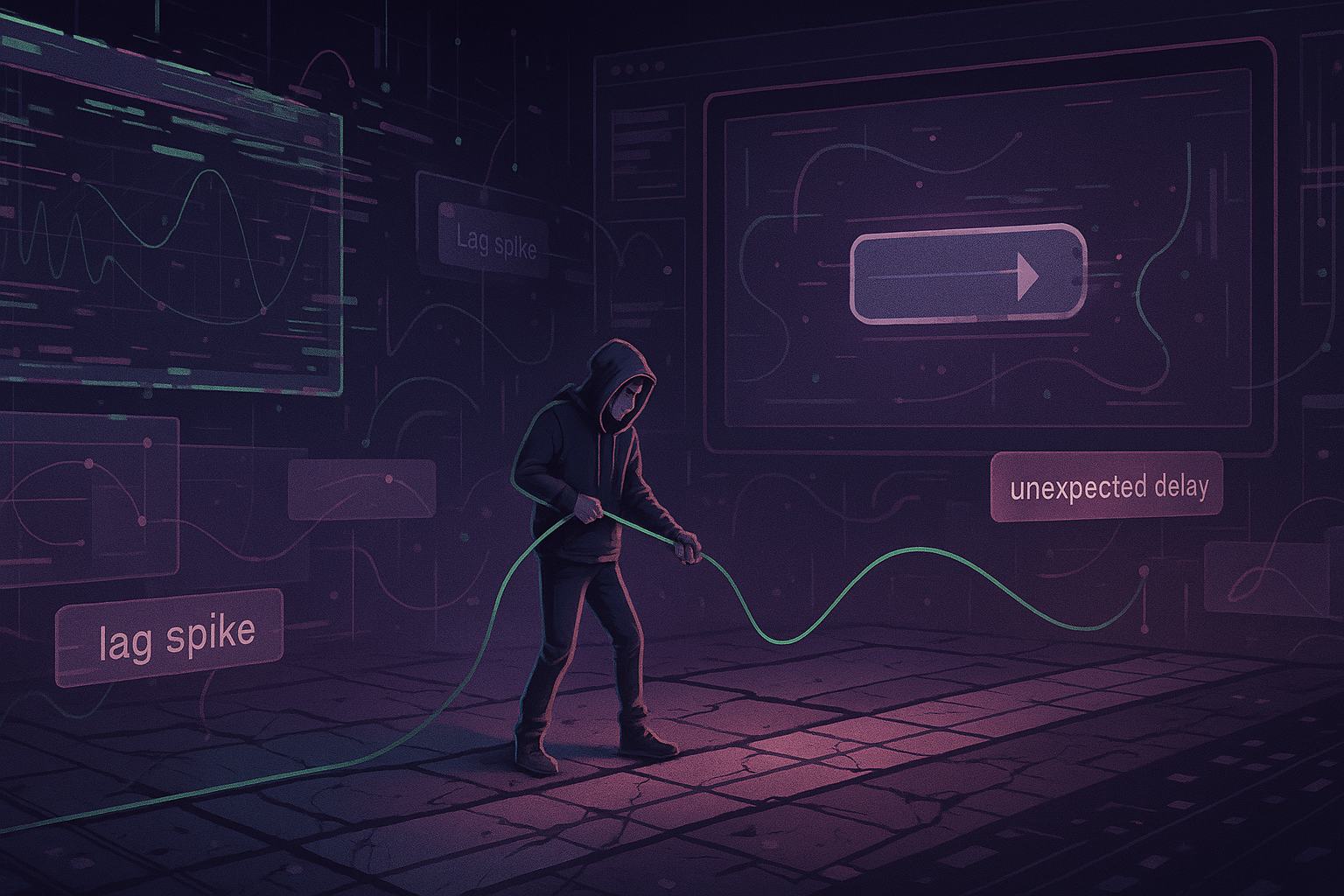
Leave a Reply